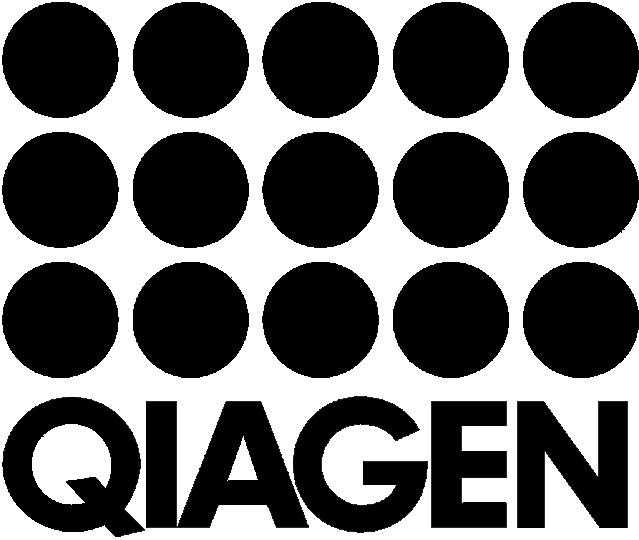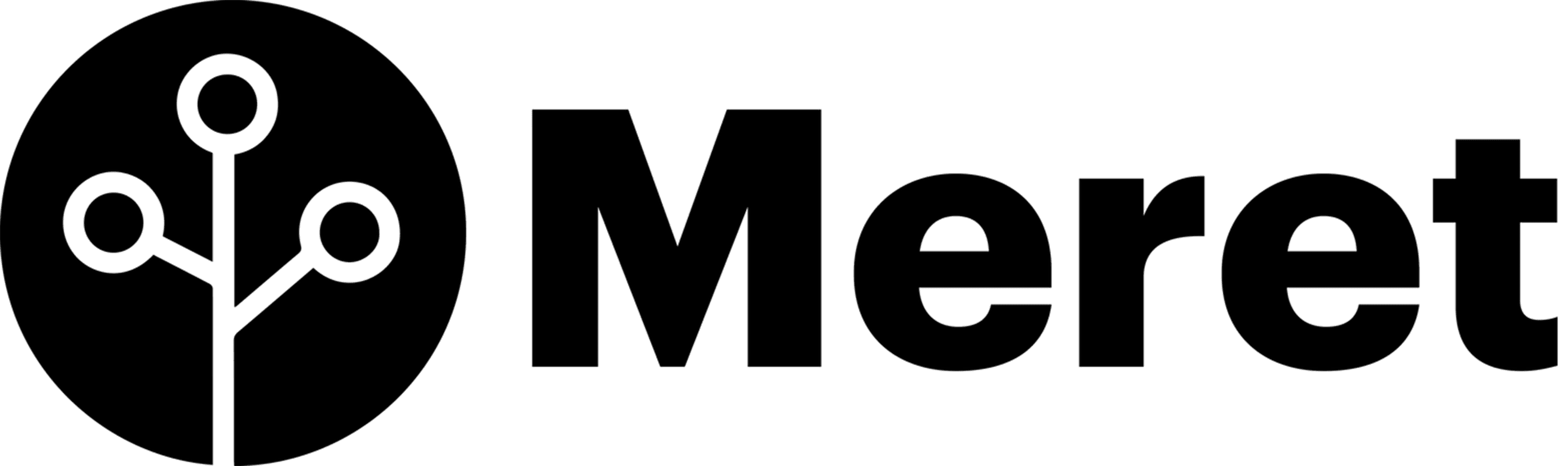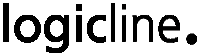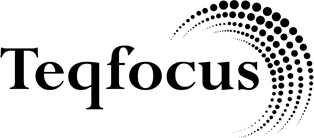Harness the Power of Historical Salesforce Data with GRAX
Summary
As a Salesforce administrator, you understand the challenges non-technical users face when trying to build Salesforce reports. Oftentimes, your end users goal is to derive insights from various types of data in tools that they feel comfortable using. This is how many of these users end up looking to use Google Sheets by importing data from various data sources.
If you have been trying to search for some type of Google Sheets and Salesforce connector to analyze all your historical Salesforce data, look no further. With GRAX, your solution to capturing, preserving, and leveraging every bit of your Salesforce historical data in Google Sheets is here. GRAX preserves every record change from Salesforce and enables you to store it in your preferred cloud environment, ensuring full control and compliance.
Watch this video to learn how to:
- Effortlessly connect Google Sheets to your historical SalesForce dataset with just a few clicks.
- Strategically leverage every version of your data for unparalleled insights and strategic decision-making.
- Easily access a detailed view of your data beyond the current snapshot provided by Salesforce, for a richer analysis.
Dive into the video to see how GRAX can streamline your team’s data analysis and decision-making processes. With GRAX, unlock the power to leverage your Salesforce data in ways you’ve never imagined.
Watch the video to unlock the full potential of your historical Salesforce data today.
Try it yourself
Check out our Github Repo for more info.
Transcript
Good afternoon, Joe Gaska with GRAX. Today we’re going to demonstrate how quickly and easily you can consume your historical data inside of Google Sheets.
With Salesforce, you have one version of data. With GRAX, you have them all. Some of the most complex problems that you’re trying to report on within Salesforce are snapshots over time.
Today, we’re going to build a historical pipeline snapshot report with all the data you’ve captured in GRAX with a few clicks.
We have a Google Sheet that demonstrates this. I’m going to simply go in and I’m going to make a copy of this Google Sheet.
And I’m simply going to name it Demo Version 12 and I’m cloning this sheet. And everything you need to connect your Google Sheets directly to your historical data.
Every single version of data is included in this demo. So I’ve cloned the Google Sheet.
And inside Google Sheets we have extensions.
Click on the extension menu, and app scripts. Inside of this app script, all you need to do is fill out two values. One value is the API name and one value is the API token.
I’m going to go over to the GRAX Application. I’m going to copy the URL. And I’m going to paste it directly inside of the Google Sheets app extension. I’m then going to return back to the GRAX application.
I’m going to go in settings, API token, and I’m going to name it Google Demo V12. I’m going to go ahead and copy the token that is created.
And I’m going to copy it into your sheet. And I’m simply going to press save.
I’m going to close out.
Everything you have now to connect Google Sheets directly to your GRAX is now complete. I’m going to go in and you’ll notice on the top menu bar it says GRAX Data.
I’m going to click GRAX Data and I’m going to click Run Demo. You’ll notice that authorization required because now we have to authorize.
This is a brand new script I just created. I’m going to hit OK and I’m going to authorize this script to run.
Now you’re authorizing that this sheet can now pull all of your historical data directly from GRAX quickly into this sheet.
I’m simply going to go up to GRAX Data now that I’ve configured everything and I’m going to click Run Demo.
Now when this demo is running, it’s pre-configured. This will run with every Salesforce instance. It’s going to pull your Salesforce opportunity history directly into Google Sheets.
What this is doing now, since I’ve linked up this Google Sheet directly to GRAX, it is now pulling all of the historical data into the sheet, so you can see just how quickly I can build a historical snapshot report.
Salesforce only has one version of your opportunities, but GRAX has every version that has always existed. I’m going to build a 12-month historical snapshot report.
I’ve gone in, I’ve cloned the sheet, I’ve simply updated two fields, and I’ve clicked run demo. I’ve authorized the script to run, and now it’s pulling all of the historical data directly into this sheet, so I can then build a pipeline analysis report.
Again, every single version of your Salesforce data is stored within your public cloud. When you do deploy GRAX, it continuously replicates all of your data down to your cloud.
So what you’re seeing, all of this historical data now has been refreshed down to this instance.
I’m going to go in and I’m simply going to format the number of the sheet itself. So I now have all of my historical data to build the historical pipeline analysis.
I’m simply going to go in and say insert pivot table. So I’m going to insert a pivot table, again letting it do all the work.
I’m inserting the pivot table and I’m simply going to select for the rows, the snapshot date. For the columns, I’m going to do stage name.
For the value, I’m going to click amount. Now in the pipeline analysis, I want to actually filter out closed won and closed lost deals.
Now in a few clicks, you have the full historical pipeline of all of the data and I’m quickly going to go in now and I’m going to insert a chart.
Now I’m going to insert the chart directly into this into this report. And I’m going to change the chart saying oh you know I want to switch this to a stacked report and I want to I want to remove the grand total. I want to hide that row from the report itself. So I want to analyze just what’s coming out.
So now let’s say oh I want to edit the chart. I want to customize it a bit. I want to make this 3D.
And with a few clicks, you have a full historical pipeline analysis. Salesforce only has one version. You now have a view of your pipeline as it existed in the point in time at April, in May, in June. This is all of your pipeline.
Historical snapshot reports in minutes. Thank you very much!
Drive more value from your Salesforce investment.
Take GRAX for a test drive and see how you can unlock your data’s full potential.