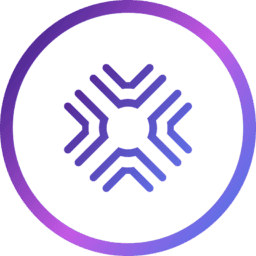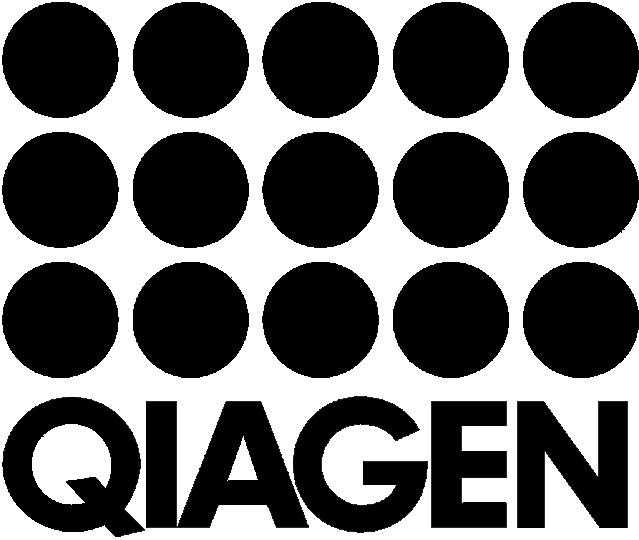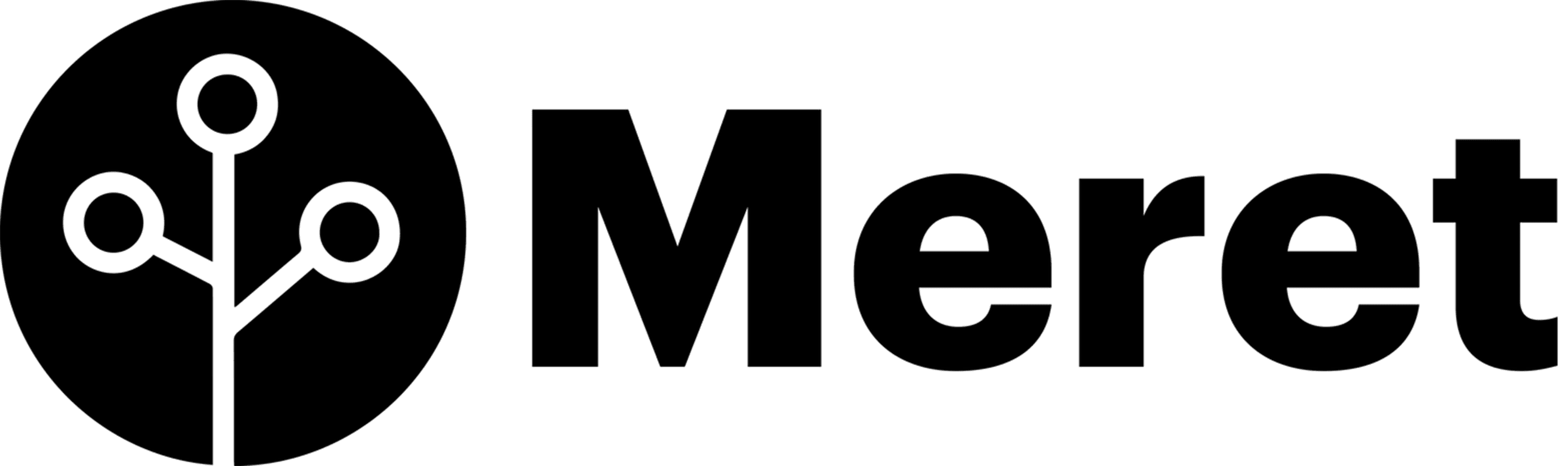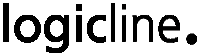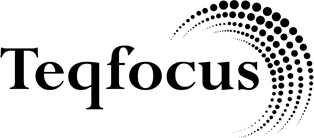Informed, data-driven decisions have already become the cornerstone of most modern businesses’ functionality. The integration with customer relationship management environments is another factor that contributes to these decisions, but it can be difficult to analyze the entirety of Salesforce data without some sort of assistance at hand. Tools such as Power BI from Microsoft can offer exactly that — a powerful data analytics functionality to transform raw information into a veritable ocean of insights and recommendations.
Unfortunately, creating a way to connect these environments can be much more challenging than it might seem at first, with the most common challenges being stable synchronization in real time, formatting discrepancies, and data access issues. Our goal in this article is to cover the topic of connecting Salesforce with Power BI in detail with connection methods, advantages, shortcomings, best practices, and potential use cases.
Introduction to Salesforce and Power BI
Salesforce is a popular CRM platform that can improve customer experience and assist with customer interactions. It is a comprehensive suite of solutions and tools in the fields of sales, customer service, commerce, and marketing that can simplify and automate many monotonous and challenging tasks in these departments.
Microsoft Power BI is a complex data visualization tool with extensive business analytics features; its primary purpose is to transform data of all kinds into useful and actionable insights. Power BI enables comprehensive decision-making processes backed by information analysis by providing interactive reports and dashboards, integrating with different data sources, and more.
What are the benefits of using a Power BI to Salesforce connection?
Data-driven decisions provide multiple advantages by themselves, most of which are the result of seamless integration between a data storage environment and a data analysis tool — such as Salesforce and Power BI, respectively. The most commonly mentioned benefits of integrating these solutions with each other are:
- Convenient data sharing between different teams, such as management, marketing, and sales. The ability to share information with minimal friction can dramatically improve the performance of these teams, reduce silos, leading to the creation of better strategies across the board.
- Despite the fact that Salesforce itself has a certain degree of data visualization and reporting capabilities, PowerBI is far more advanced in this department, offering an outstanding visualization toolset that helps with the creation of highly interactive and detailed reports or dashboards.
- Integration between these solutions can also provide a complete picture of the total business performance based on all of the data in the company at once, including sales pipelines, customer relations, and so on. Being able to create such a customer-centric perspective from a holistic 360° standpoint makes it a lot easier to address issues, spot opportunities, and identify trends when possible.
- Real-time data analysis, in combination with other features of Power BI, can drastically improve the accuracy of forecasting, facilitating better decision-making in the process. The fact that analysis can be performed on the most recent data also improves the company’s performance in terms of reacting to the most recent changes in the business environment.
Common integration methods
Despite the obvious advantages of this integration, creating a stable connection between the two can be surprisingly difficult. There are three main groups of connection methods that we are going to review in this article: native, API-centric, and third-party.
Native connection methods
When it comes to native integration between these two products, it is possible to pull data from Salesforce to Power BI using two noteworthy tools of the former: Objects and Reports. These two connectors have their own use cases and advantages, and confusing one for the other is very difficult.
Salesforce Objects connector is more flexible when it comes to data modeling and relationship management. It also makes it possible to query and import specific fields when necessary. You can use the Salesforce Objects connector to access the raw data in the form of standard objects and records. It is also the more challenging option of the two in most cases due to its innate complexity in terms of setup and configuration.
Salesforce Reports connector is much easier to set up but has a number of limitations to it. It can only work with pre-existing reports, importing all the logic and calculations that Salesforce makes beforehand. It is a great option for standard reporting needs but can be slightly underwhelming when there is a need for a more custom approach or historical snapshot reporting.
Custom integrations using APIs
Unlike both of the native integration methods mentioned above, custom API can offer the highest possible level of customization in most situations if the correct APIs are chosen. At the same time, working with APIs is a very difficult task that requires a high level of knowledge on this topic, especially when it comes to complex tasks.
There are four main APIs that can be used for such custom integrations such as with Power BI:
- REST API, a general-purpose API for CRUD operations (Create, Read, Update, or Delete), uses standard HTTP communication methods and easily digestible data formats. It is relatively simple and has a decent level of flexibility, but the existing limit on the number of API calls per day is only one of several reasons why it is not recommended for more complex tasks.
- SOAP API uses a dedicated web services interface to provide access to a large number of features. It exchanges information with XML-based protocols and would not work with Salesforce without a Web Services Description Language file. It is more complex than the previous option and is often slower in comparison. Yet, it can work in much more complex scenarios, especially when there is a necessity to support older connection options with outdated technologies.
- Bulk API makes good use of its name, offering the ability to export or delete large data sets in a short time span. Large batches of records are processed asynchronously here and are often used to refresh data sets in Power BI to include relevant information. It is also somewhat prone to errors and not suitable for real-time data updates.
- Streaming API was created with real-time data streaming in mind, making it a direct counterpart to the previous variation. It can receive data in near real-time without constant data polling while being based purely on specific events or data changes. It is often used to create real-time dashboards, trigger specific actions in Power BI, and monitor valuable business metrics. It is also much more complex in configuration than most APIs available and might even require the creation of a separate infrastructure to support constant data streaming.
Third-party ETL tools for connecting Power BI to Salesforce
The proverbial middle ground between completely custom integration solutions and basic native capabilities belongs to the field of third-party software. These ETL (Extract, Transform, Load) integration tools can provide different sets of features and capabilities depending on the solution provider, which is why it is difficult to name a single example that would be suitable for everyone. With that in mind, we can offer a number of different examples without trying to rank or evaluate them:
Of course, this list is far from complete, but it should serve as a good explanation of how the market of ETL software is large and varied, with many options to choose from and a lot of different features that vary from one software to another.
Microsoft Power BI integration with GRAX Data Lake / Data Lakehouse
While the primary topic of this article is integration between Salesforce and Power BI, it should be noted that there are other means of data exchange available with the same purpose. For example, GRAX Data Lake and DataLakehouse serve as an extension of Salesforce’s capabilities, offering a convenient way to store, manage, and inspect information in different formats.
One use case for GRAX is to act as a data repository that can hold the entire history of a company’s records in Salesforce without disrupting potential relationships between specific data elements.
Since GRAX’s solution stores up to all versions of Salesforce data in this case, it can also be integrated with Power BI for further analysis, achieving practically the same result as with the methods above but using an organization’s entire history. GRAX’s ability to act as a middle-man between the two offers seamless access to information for advanced analytics, long-term retention for more thorough trend analysis, and complete data control and ownership of a company’s information.
The usage of GRAX Data Lake should dramatically simplify the process of tracking long-term sales performance and customer behavior, which can later be analyzed further. Any company with several years’ worth of sales data would be able to visualize and analyze it with Power BI to review seasonal patterns and the long-term impact of specific sales strategies or trends.
GRAX History Stream With PowerBI
Start piping your Salesforce data into PowerBI with GRAX.
How to link Power BI to Salesforce using different methods
Due to the ever-changing nature of the ETL software market, this section will primarily cover native and custom connection methods for Salesforce and Power BI.
Step-by-step guide on how to connect Salesforce to Power BI using native options
The necessary actions for both available options are surprisingly similar, with only one step that defines what kind of data is going to be integrated (Salesforce Objects for raw data and Salesforce Reports for pre-built reporting data). The sequence of actions itself should look like this:
Step 1. Open Power BI desktop app and locate the data source page that can be found under Get Data – More…
Step 2. A dialogue box will appear titled Get Data, providing a variety of options to choose from. This is where the path between Objects and Reports diverges depending on what kind of data your company needs (both can be found in the Online Services category). Click OK to proceed once the relevant option is chosen.
Step 3. After choosing either Reports or Objects, a new window should open titled either Salesforce Objects or Salesforce Reports. Both windows should offer essentially the same choice between two options: Production and Custom (this step is where the target Salesforce domain or environment is chosen).
Step 4. The next dialogue box is titled Access Salesforce. This is where you would have to sign in to your Salesforce account using the appropriate login-password combination (which can also be done with SSO if available).
Step 5. Once signed in and connected to Salesforce, you should be able to choose what objects you want to load (with Salesforce Objects) or reports you want to load (with Salesforce Reports) to Power BI for further visualization and analysis.
Setting up custom API integration
Even if the highly complex nature of this topic would prevent us from providing the exact step-by-step instruction on how to build your own custom API integration, we can still provide a number of general actionable steps that should be used in most, if not all, API-related development processes:
Step 1. Set up Salesforce API access in your Salesforce org, obtain the necessary credentials by creating a Connected App.
Step 2. Choose the API or APIs that you are going to use, with REST API being a common option for general-purpose tasks, Bulk API being useful for large data volumes, SOAP API specializing in complex and detailed operations, and Streaming API being useful for generating data feeds in real-time.
Step 3. Create a custom connector with the Power Query M formula language to handle authentication, retrieval, transformation, and other basic tasks.
Step 4. Set up specific authentication rules, such as OAuth 2.0
Step 5. Set up queries that would acquire information from Salesforce (streaming data set if there is a need for real-time feed).
Step 6. Automate data refresh actions on the side of Power BI.
Step 7. Start creating dashboards and reports once the connection is up and running as the proof of concept for the integration.
We should mention here that custom integration is an incredibly complex task that requires a high level of skill and experience. It also has a number of limitations all of the custom processes have, such as the issue of experience transfer, expensive maintenance, high probability of human error, and so on.
Best practices for Power BI and Salesforce integration
Implementation can be rightfully considered one of the most challenging parts of the entire connection process between Power BI and Salesforce. Aside from that process (which varies wildly depending on the chosen integration option), there are only a few recommendations that we can provide as the best practices:
- Verify the quality and accuracy of information.
Preparing data before importing it to another location (including Power BI) is always a good idea. The usage of irrelevant or incorrect information in the analysis can lead to inaccurate predictions and insights, drastically reducing the usefulness of the entire Power BI to Salesforce connection.
- Use automation for data refresh tasks.
Setting up a schedule for data refresh processes should remove the possibility of creating the analysis of outdated information. Power BI has a number of built-in capabilities that can perform such tasks, and it can also be done via custom methods.
- Keep an eye on the security and compliance of the data flows.
Since the addition of a new solution to the infrastructure is usually covered by most of the same regulations, both the data transfer and the data storage should still be protected to a necessary degree to avoid issues with compliance while also protecting yourself against cyber attacks.
Common use cases for Power BI Salesforce integration
There have been several use cases for the integration of Salesforce and Power BI that we have mentioned in passing before. However, this is the time for us to elaborate a bit more on what such integration can offer and where it can be used to begin with.
Tracking sales performance
The seemingly simple act of visualizing data using Power BI grants sales teams a lot of freedom to monitor trends, conversions, and pipelines with a much higher efficiency. The existence of interactive dashboards also makes it much easier to perform drill-down analyses that can help with finding areas for improvement, top performers, etc.
Marketing and analytical tasks
Properly visualized marketing and lead data can also improve the quality of ROI analyses. Being able to provide a clear and concise picture of a marketing campaign’s performance and how it impacts the pipeline of sales can make a massive difference in the right circumstances.
Insights for customer service
Information from support cases and other customer interactions might also provide a lot of useful information when integrated with Power BI. The solution’s analysis and visualization capabilities simplify the process of improving customer satisfaction by finding patterns and trends of common issues, tracking resolution times, looking for potential improvements, and more.
Conclusion
Data-driven decision-making in Salesforce-oriented environments benefits massively from this integration with Power BI. There are multiple integration methods to choose from, including native options, custom scripts, and third-party tools. A good example of a preferred integration option would be GRAX Data Lake, which can act as a middleman between Salesforce’s data and Power BI as the recipient without most of the complexities that native integration methods have.
Many businesses can gather a lot of useful insights and opportunities from this integration, be it:
- Collaboration improvements
- Customer relation enhancements
- Security environment optimization
- Improved data granularity for analysis
- Issue resolution, and so on.
However, the integration process itself can be somewhat challenging if your company is not certain of what it wants to gain from this integration. Luckily, you can always take our insights about Power BI and Salesforce integration as your springboard to enhanced analytics, better decision-making, and stronger business outcomes.
Frequently Asked Questions
What is the performance impact of integrating Power BI with Salesforce?
Two of the most resource-intensive types of data exchange in this context are real-time synchronization and extraction of large data sets. Most of the small-scope data extraction processes with decent optimization should not be able to cause anything bigger than a minor performance impact. The integration strategy should be adjusted if there is a sudden slowdown in the entire system during synchronization periods.
It should also be noted that the total performance impact of such integration would depend on the type of API chosen if the integration itself is performed using custom API scripts. For example, the SOAP API is going to be more flexible and more resource-intensive, while REST API is supposed to be more simple but also less taxing in terms of performance impact.
Is it possible for Power BI to write data to Salesforce instead of the other way around?
The default use case for Power BI is to act as a read-only tool in terms of external data sources (including Salesforce). However, the write-back functionality can be implemented with specific software or custom integrations.
Are there any limits when it comes to how much information can be imported into Power BI?
Depending on the license type of Power BI, there can be limits to dataset sizes that this software can import. The most noteworthy example is the 2000-row limit that Salesforce Reports has as a native integration method. Yet, most of the existing limitations should not be a concern for the majority of users. Even companies that work with large data sets should be fine with Power BI Premium’s limitations in the majority of use cases.
GRAX History Stream With PowerBI
Start piping your Salesforce data into PowerBI with GRAX.