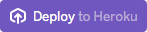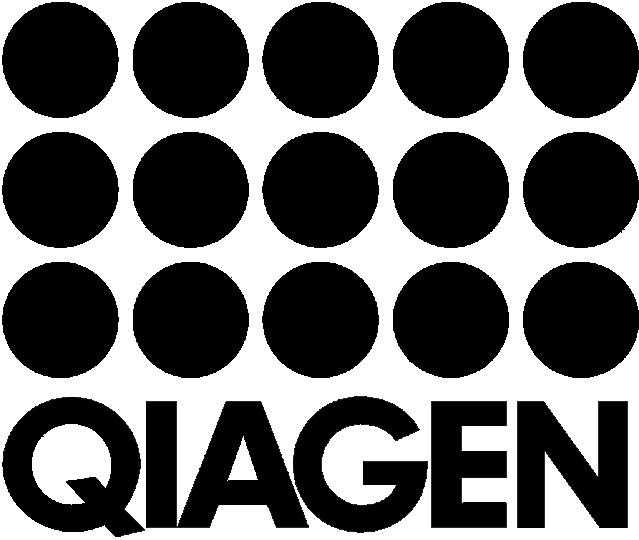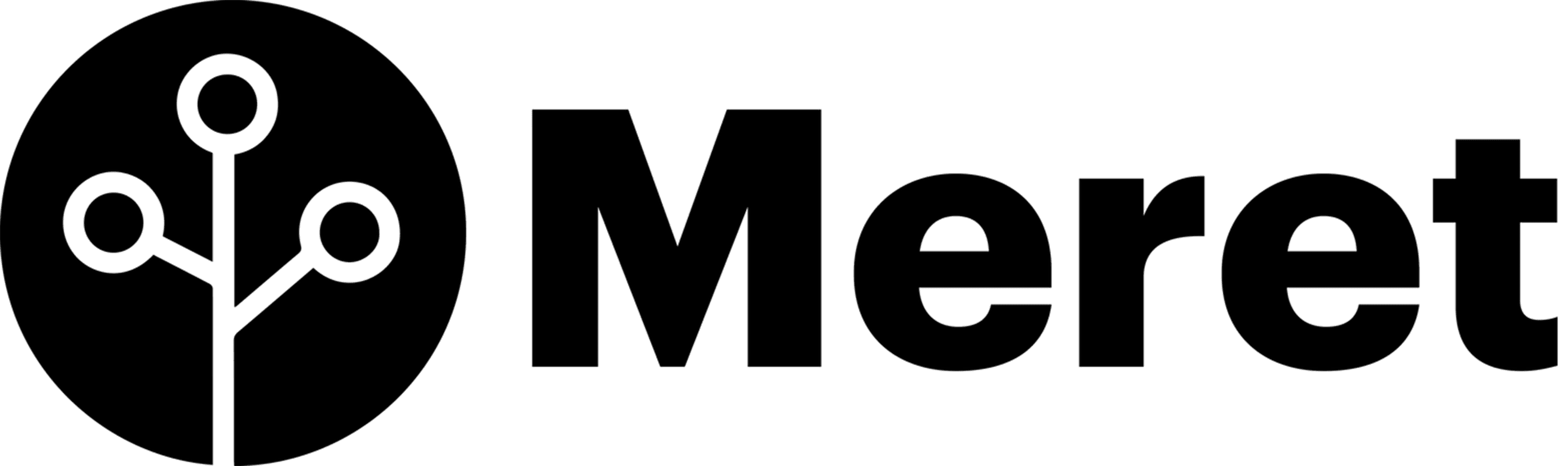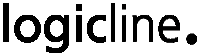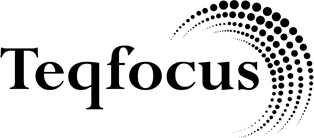Quickstart Guide: From Salesforce Data Backup to Advanced Insights From Your Data Lakehouse
Uncovering insights from your data shouldn’t be painful. Check out this video, where we walk you through how incredibly simple it is to get started with GRAX on Heroku—no software to install, no command line scripts to run—just clicks, not code. If you’re looking to streamline your Salesforce data protection and unlock the power of a data lakehouse to unearth signals your data is sending you, this video is for you.
What’s Covered in This Quickstart Guide:
- Quick Heroku Deployment: With just a click of the “Deploy to Heroku” button, you’ll easily spin up a GRAX and a data lake in your cloud of choice — AWS, Azure, etc.
- Connecting GRAX to Salesforce: Once deployed, connecting GRAX to Salesforce is straightforward and completed in just a few clicks.
- Automating Salesforce Backup and Data Replication: With GRAX, all of your Salesforce data is automatically and continuously backed up and replicated into your cloud. You can then enable specific Salesforce objects, like opportunities and accounts, for querying through the GRAX Data Lake or Data Lakehouse.
- Data Science-Ready with GRAX Jupyter Notebooks: Dive deeper into your Salesforce history by leveraging all versions of your data in Jupyter — enabling you to run powerful data queries to unleash signals and insights.
Getting started with GRAX on Heroku is as easy as a few clicks—from automated data replication to insights-ready, GRAX enables you to do more with your Salesforce history without the hassle and headache.
Want to see this process in action? Watch the full video and discover how you can elevate your data strategy and business intelligence with GRAX on Heroku today!
Transcript
Hi, this is Chris from GRAX and today we’re gonna show how simple and easy it is to get started with GRAX on Heroku. So there’s no software to install, there’s no command line scripts to run, we simply go in here and we use the Deploy to Heroku button to create a GRAX installation.
Going to name this GRAX button four, provision it in my GRAX team and this is a “batteries included” installation with the GRAX add on which will provision a data lake behind the scenes and a separate S3 bucket — you can bring your own but for this, it’s basically going to have everything included. So I don’t need to show you that Heroku can deploy an application but when that’s done, it’s going to look like this.
From there, we can come over and connect GRAX to Salesforce.
So I have to get my custom domain, put that in.
Great. We’re just waiting for GRAX to reboot.
Wonderful. Now we can sign in with Salesforce.
You can see that storage is already connected.
All we have to do is turn on Auto Backups to get our backups flowing and then we come over to our data lake to enable some objects for export.
That’s it. So, what we’ve done is we provisioned GRAX’s backup — automatically backing up all of our Salesforce data. And now we have the opportunity and account objects available for querying via the data lake.
So in order to do some data science with those, what we can do is deploy this GRAX notebook, which is actually preconfigured to work already well with GRAX Data Lake. You can add these persistence so your notebooks get saved. Heroku Dynos are ephemeral. And you can enable OAuth for login. We’re not gonna show all of that now, just the data lake connection.
So it’s the same process over here — GRAX Jupyter.
We’re gonna put that in the right team. Click deploy. And once again we know that Heroku can deploy an app and that’s gonna look like this when it’s done. Great. So now we can go over to our app, but we have to just do one more step here.
And that is to attach the data lake to the JupyterHub installation. And we can do that here. So in your GRAX installation, there will be a GRAX add on and then we click here to manage the attachments.
And then we simply attach GRAX to our Jupyter installation. Now that that’s done, we can come over here and we can log into our Jupyter Notebook. So the “admin, admin” piece is just a default login from Jupyter Notebook and that is something we highly recommend that you change. And it’s as simple as setting a config bar. Great. Now that we’re in the notebook, we can import the GRAX Athena client, which is a small wrapper around Athena.
And then we can say, GRAX Athena.
There’s a query and a query pd. Whether you want just standard SQL results or Pandas DataFrame.
We’re gonna select everything from object opportunity.
And there we go. We have results from the data lake ready for querying as quick as apps can be deployed.
Ready to Transform Your Data into Value?
Speak with a product expert today to learn how to unleash actionable insights.