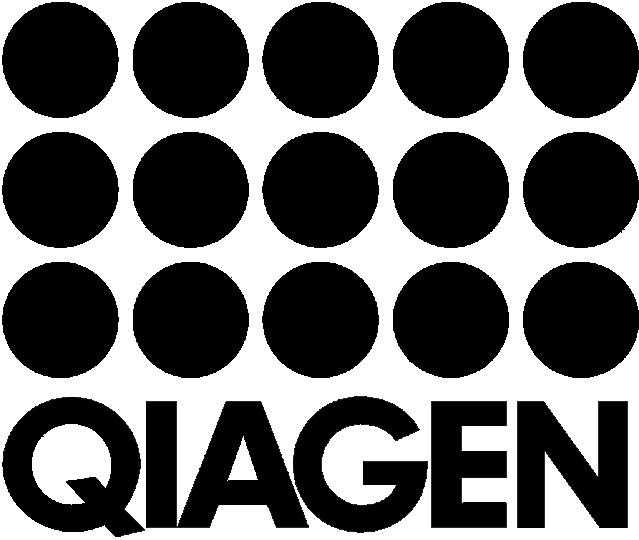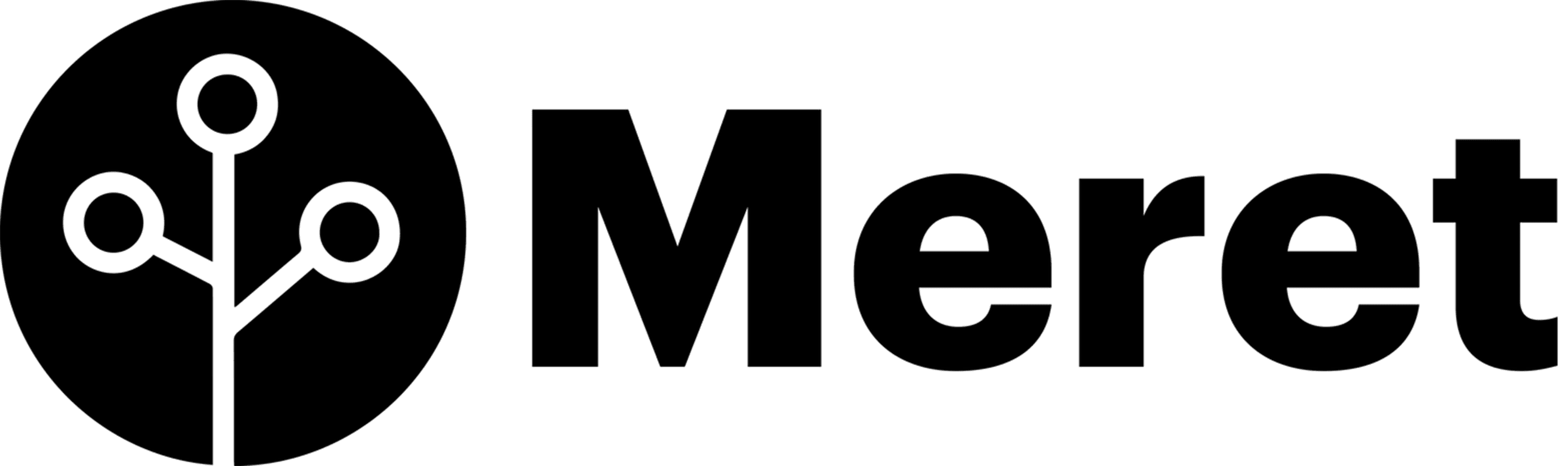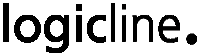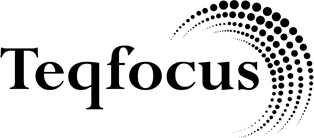This video demonstrates the power of GRAX Search and how it is integrated into the GRAX application to make your data more accessible, usable and insightful. As your data history grows with each new backup version captured, knowing how to access that history becomes more and more valuable. And GRAX Search is one of the tools that can be used to open the learning gates to access your data’s insights to help you figure out why a sales initiative soared or a support issue was favorably resolved.
What’s covered in this video on GRAX Search:
- Overview of the core search operations to help users search for specific records and also all the different versions of a record.
- Walks you through how you can index your data, choose what field values to index and how to priority scale your search indexes to allow for you to greatly enhance your search speed.
- Covers all the search mechanics from the type of search to utilize [Created At, Modified At (latest), Modified At (if latest), Modified At (latest in range), Modified At (every version), Deleted At and Purged At] to field filters and how to refine searches to narrow in on the data you are seeking.
Ready to try GRAX?
Get in touch with a product expert to launch your free trial now
Transcript
Hello, everyone. In this video, we’ll be covering GRAX Search and how it is integrated into the GRAX Application to make your data more accessible, usable, and insightful.
This video is relevant for anyone new to GRAX looking to try it out for the first time, as well as any seasoned GRAX users who would like to try new GRAX features and functionality as they are released.
So let’s start off with the simple and easy ways GRAX Search can help. At the top of your GRAX Application, you will see a search lookup.
This search lookup can be utilized to search individual records by ID, as well as particular objects. From here, we have the case objects, and it returned the recently modified, recently deleted, and you can also import embedded in it. The search allows you to filter down for additional searching on the object that you’re looking for. Both of these leverage GRAX’s search functionality, but they only start to scratch the surface of what it can do.
Let’s dive into some of the other more powerful things it can do. Let’s go to global search. If this is the first time going to global search, you’ll want to review your indexes.
Here you can index specific fields to dramatically increase the speed of your searches. You’ll want to index fields that are commonly utilized and be selective. Some of the common indexes are email address, case number, invoice numbers, and anything that will help identify the record.
These can also be prioritized. Now that we have our indexes all set, let’s go ahead and try a search.
Let’s say we are looking for any cases that were created in the last 12 months, and the only information we have is that it has a 7 in the case number.
It’s now searching all versions of cases created between that time period that have a case number containing a 7.
We’ll see here all the cases are returned, and it’s searching for any live records in Salesforce as well as any archived or deleted records.
If we wanted to additionally filter this down and use some of the additional features of GRAX Search, we can add on an additional filter based on the account the case is related to, such as a specific account name.
We can narrow that down to get the search results.
Additionally, another great use case with the search filters is narrowing it down further. We can specify particular case numbers in a list and search.
Now we have our search results and can take action by clicking on them.
We can archive, review, or download the records with all their fields.
You can also view additional records by changing the view to show all Salesforce fields and GRAX fields.
Diving even deeper into search and some more complex use cases, you can retrieve every version of records that meet specific criteria. For example, changing the criteria to retrieve modified versions allows you to see every version of a record with all its details.
This feature is helpful if an event occurred in Salesforce, and you’re trying to identify when it happened by viewing all versions of the record. For instance, if an integration unexpectedly updated something, you can search by time period and criteria to identify those records.
Additionally, GRAX Search supports modified and updated types of search, such as finding opportunities modified in the first six months of the year to show their current values or retrieving opportunities worked on at the beginning of a quarter.
You can also use latest in range to show opportunities that were part of a sales push within the last two weeks of a month, viewing their final state when the push ended. This allows you to leverage different versions and states of records for specific use cases.
In short, these and many other use cases can be solved by leveraging your data’s history and the powerful functionality built into GRAX Search.
As you know, global search is also integrated into other GRAX functionalities. When you go to archive and click new archive, you’ll see search. If you go to restore and click create records, you’ll also see search. Global search and the ability to find records with all the criteria and supporting relationships have been integrated into archive, restore, sandbox seeding, and purge as well.
This concludes the training on global search. If you have any additional questions, please submit a support case via the get support tab, and someone from GRAX Support will be happy to help.
Thank you, and have a great day.
Ready to try GRAX?
Get in touch with a product expert to launch your free trial now